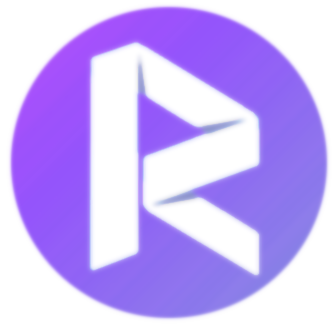
With this tutorial you will learn:
- How to install NAO software in your PC (Windows)
- How to connect NAO to RIZE
- How to connect a simulated NAO robot (in Choregraphe) to RIZE
Install Software of NAO (Windows)
We highly recommend to install Python 2.7 in Windows following the next steps (click in each step to see details, steps 2 is very important):
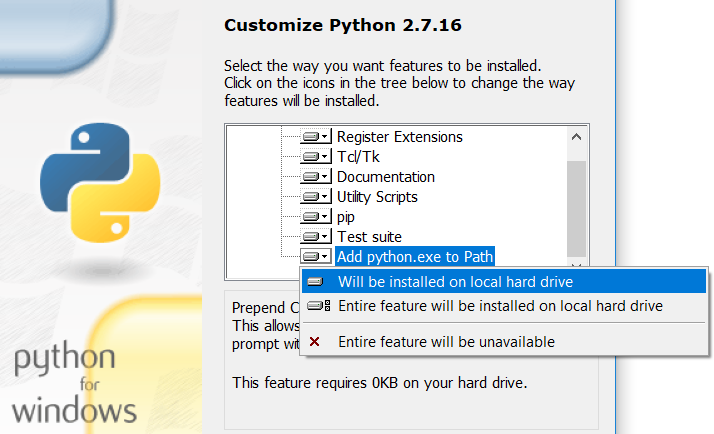
Download and install NAO SDK from the next link:
Connect NAO to RIZE
Open RIZE for NAO robot and select the button
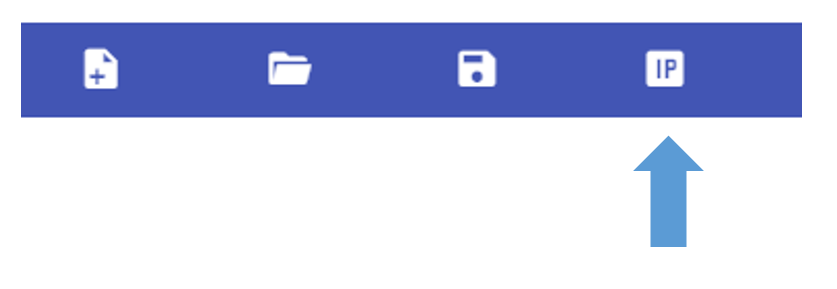
Press the NAO's button in its chest (less than a second) to hear the IP address of the robot.
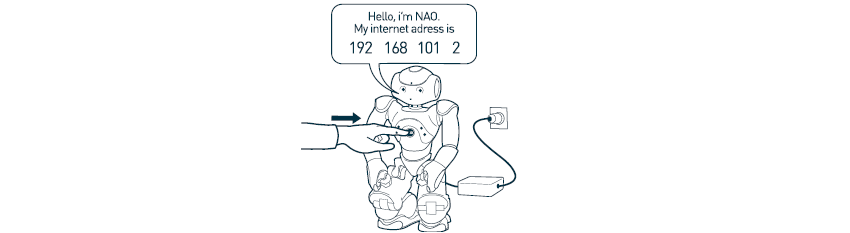
Then, write the IP (internet) address that the robot dictates in the next interface

After writing the right IP address press the button CHANGE to set the value

In the Home tab of RIZE NAO press the button CONNECT NAO and wait few seconds
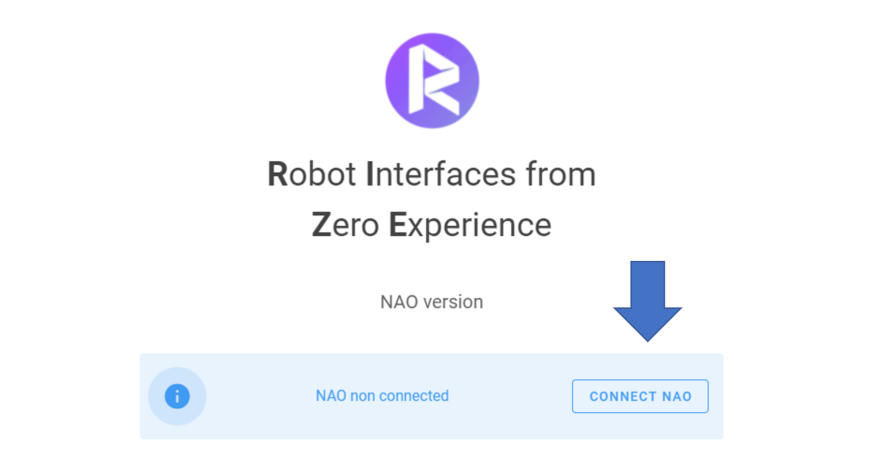
The robot will be successfully connected until appears the next message in green (a yellow or red color indicate a problem connecting the robot)

Use simulator of Choregraphe
Open Choregraphe and select Edit/Preferences
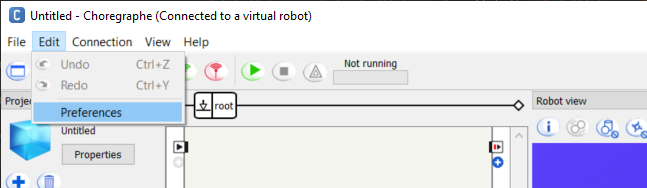
Select Virtual Robot tab. Then, in robot model select NAO H25 (V50) and press OK to close the window
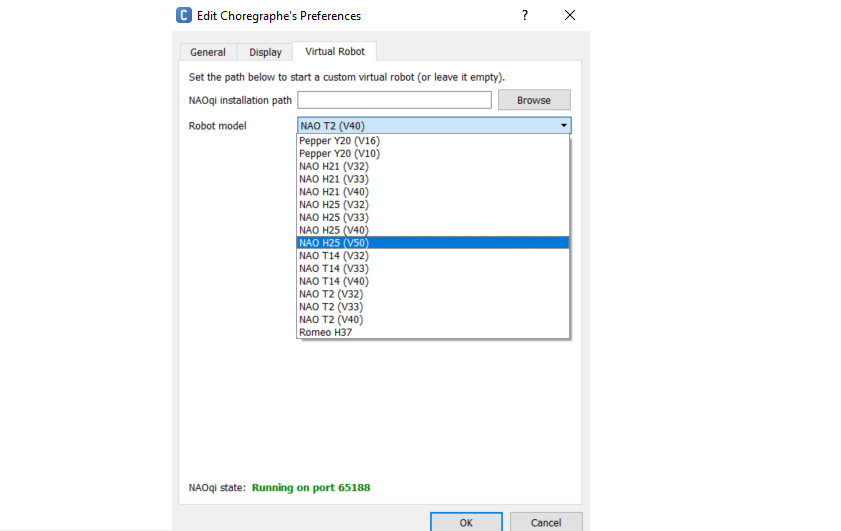
Open RIZE for NAO robot and select the button
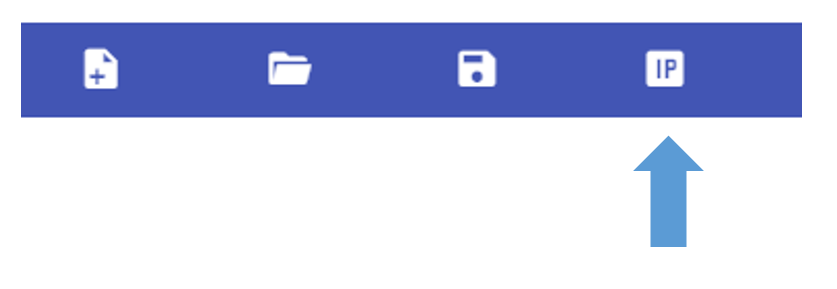
In Choregraphe open again Edit/Preferences/Virtual Robot. We need to set a special port number in RIZE (it changes every time you open Choregraphe). You can find this random number in the bottom of the window opened in this step on Choregraphe as bellow (the number can vary for you).
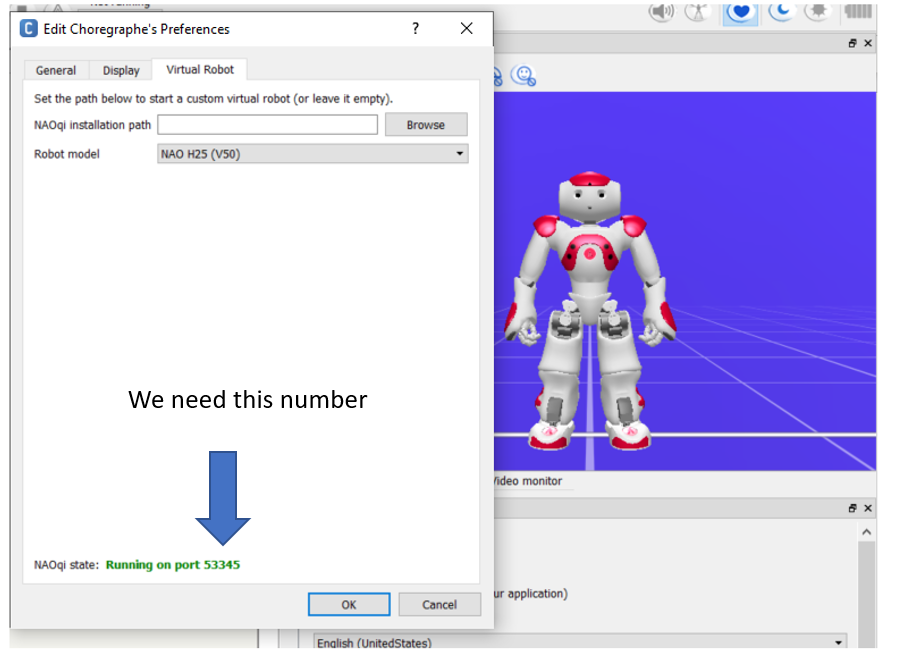
In RIZE select the option Use simulator from Choregraphe and set the port number obtained in the previous step
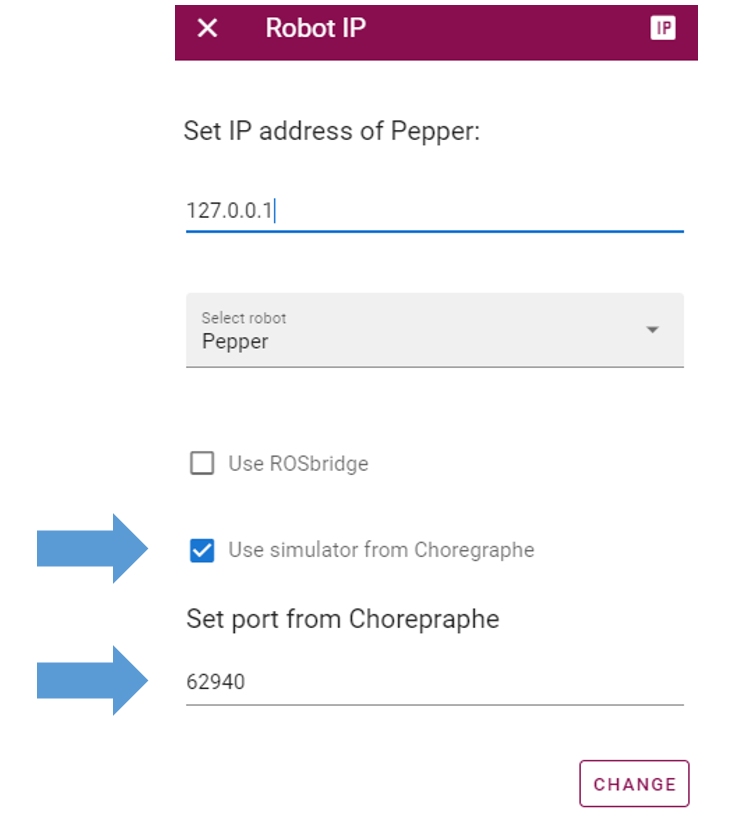
In the Home tab of RIZE NAO press the button CONNECT NAO and wait few seconds
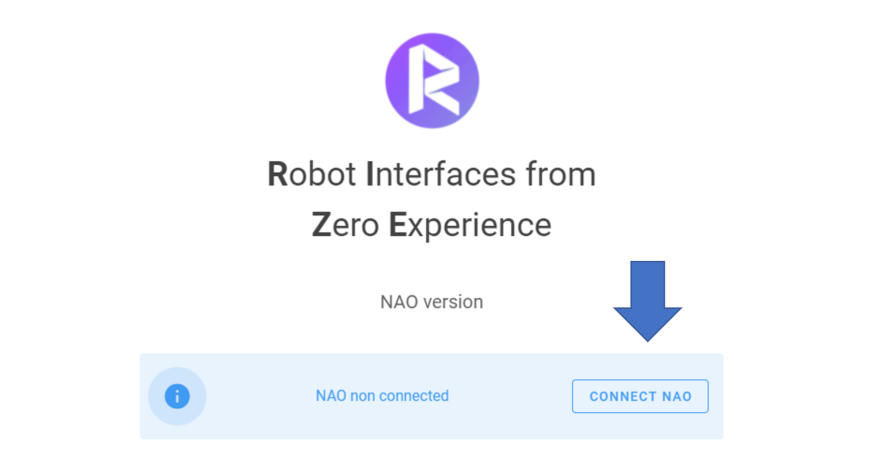
The robot will be successfully connected until appears the next message in green (a yellow or red color indicate a problem connecting the robot)
